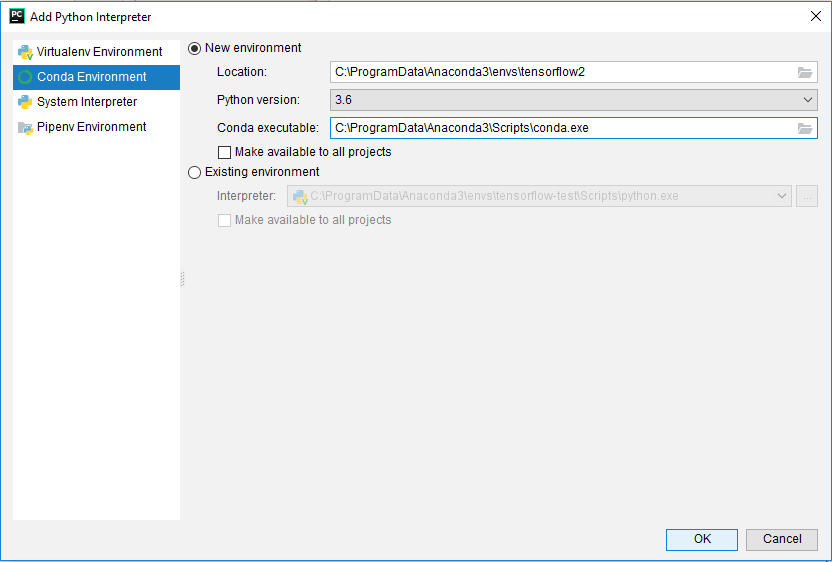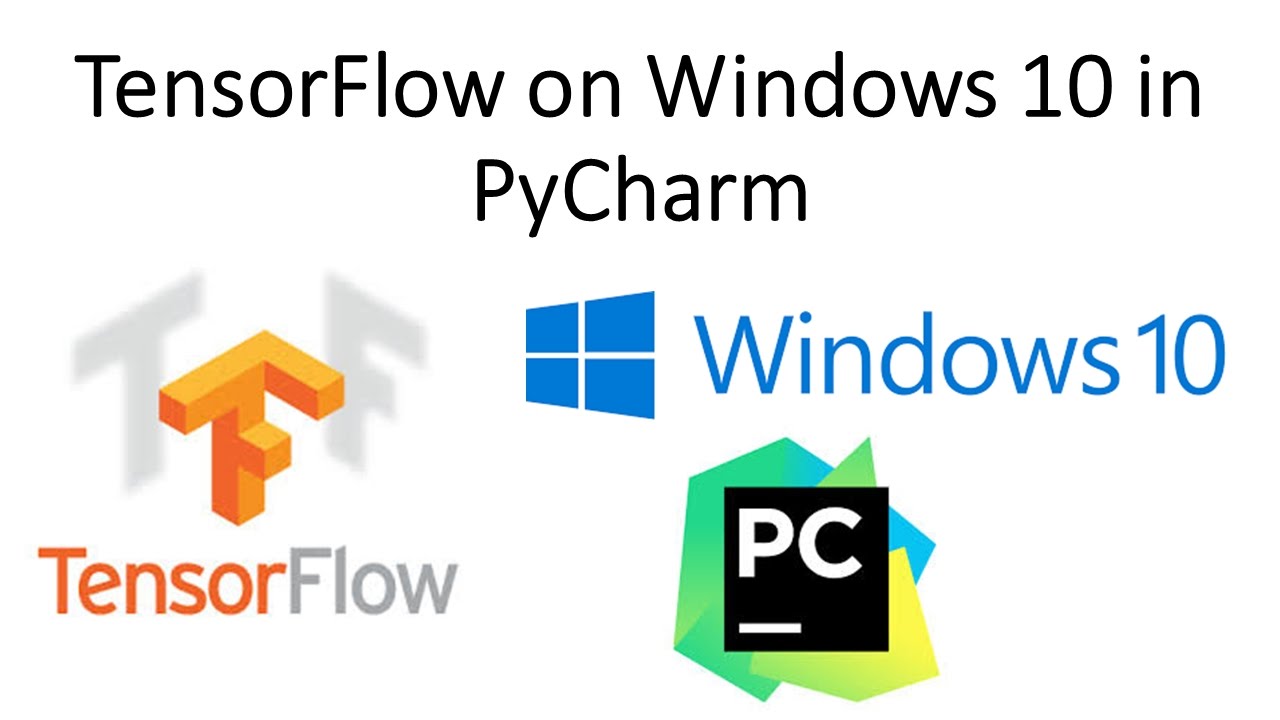This blog shows how to install tensorflow for python in Windows 10, preferably in PyCharm. Tensorflow can be installed either with separate python installer or Anaconda open source distribution.
Major steps
-
Download PyCharm Community Edition from JetBrain official website and install it in Windows 10.
-
Download and install Anaconda from here. Choose whatever python version you use.
-
Open PyCharm, click Create New Project, give the folder a name (ex.
tensorflow-test) in Location, select New environment using Virtualenv and choose Base interpreter as python.exe in Anaconda3 folder. Click OK to continue.
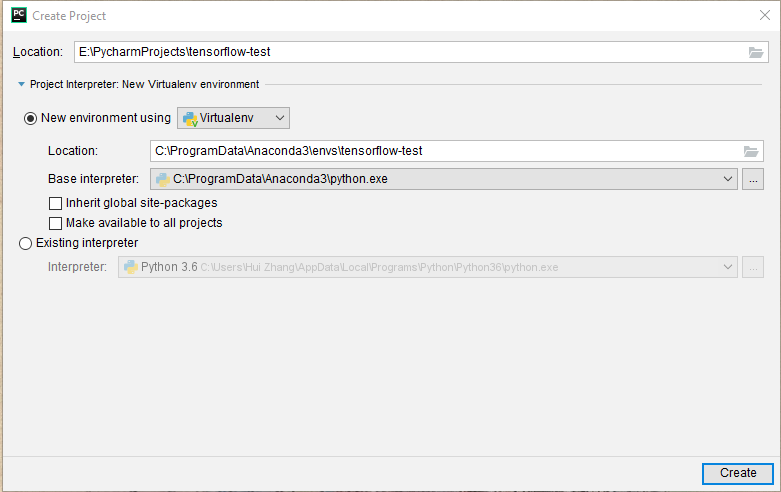
- (alternative of 3) Open PyCharm, click Create New Project, give the folder a name in Location, select Existing interpreter. If none is shown in the Interpreter, click “…” and in Add Python Interpreter dialog, choose native python.exe. Click OK to go back and then create.
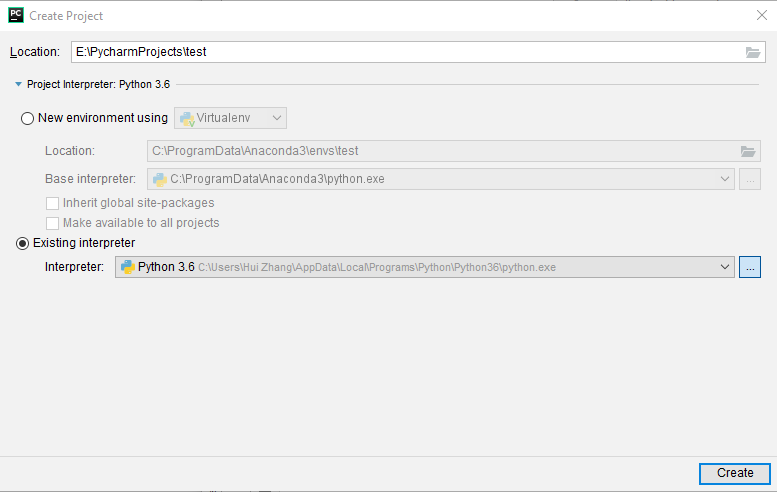
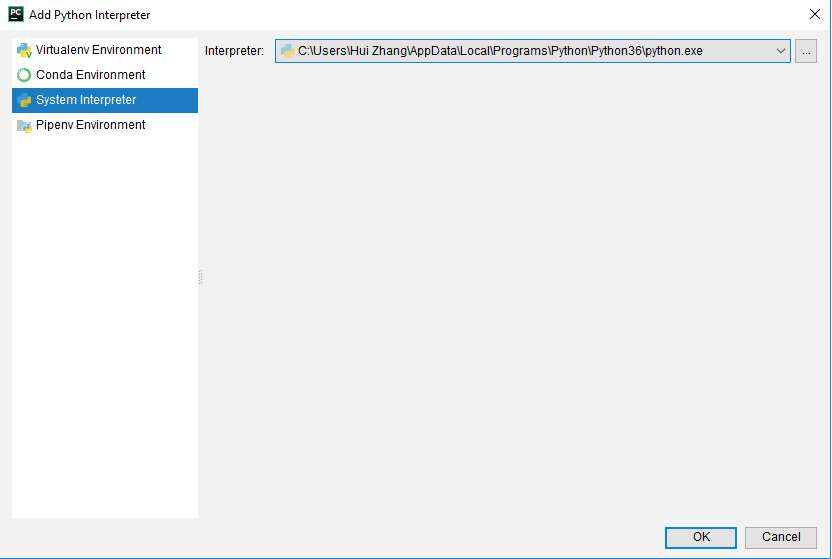
-
Go to File -> Settings, search for Porject Interpreter, ensure that corresponding python version is used as the interpreter. Then install the python packages you need to install by clicking “+” on top right, such as
numpy, matplotlib, pandas, python-opencvetc. -
To install
tensorflow, use pip. Click Start in Windows (bottom left of your screen), type Anaconda Prompt and open the command window. Type in activate tensorflow-test to activate your virtual environment in Anaconda. Then typepip install tensorflowto install tensorflow. -
(alternative of 6) Open Windows system command prompt (cmd), type following commands to verify that you are installing on correct python versions. Then type in
pip install tensorflowto install newest tensorflow package. You can also install a previous version usingpip install tensorflow=1.10.0, for example.
Make sure python version and pip versions are the same. Use python --version and pip --version to get the versions.
-
To test whether your installation works, create a python file named
test.py. Copy the following python scripts intest.pyand execute it in PyCharm. If it outputs the current tensorflow version, it means that tensorflow is successfully installed.import tensorflow as tfprint(tf.__version__)
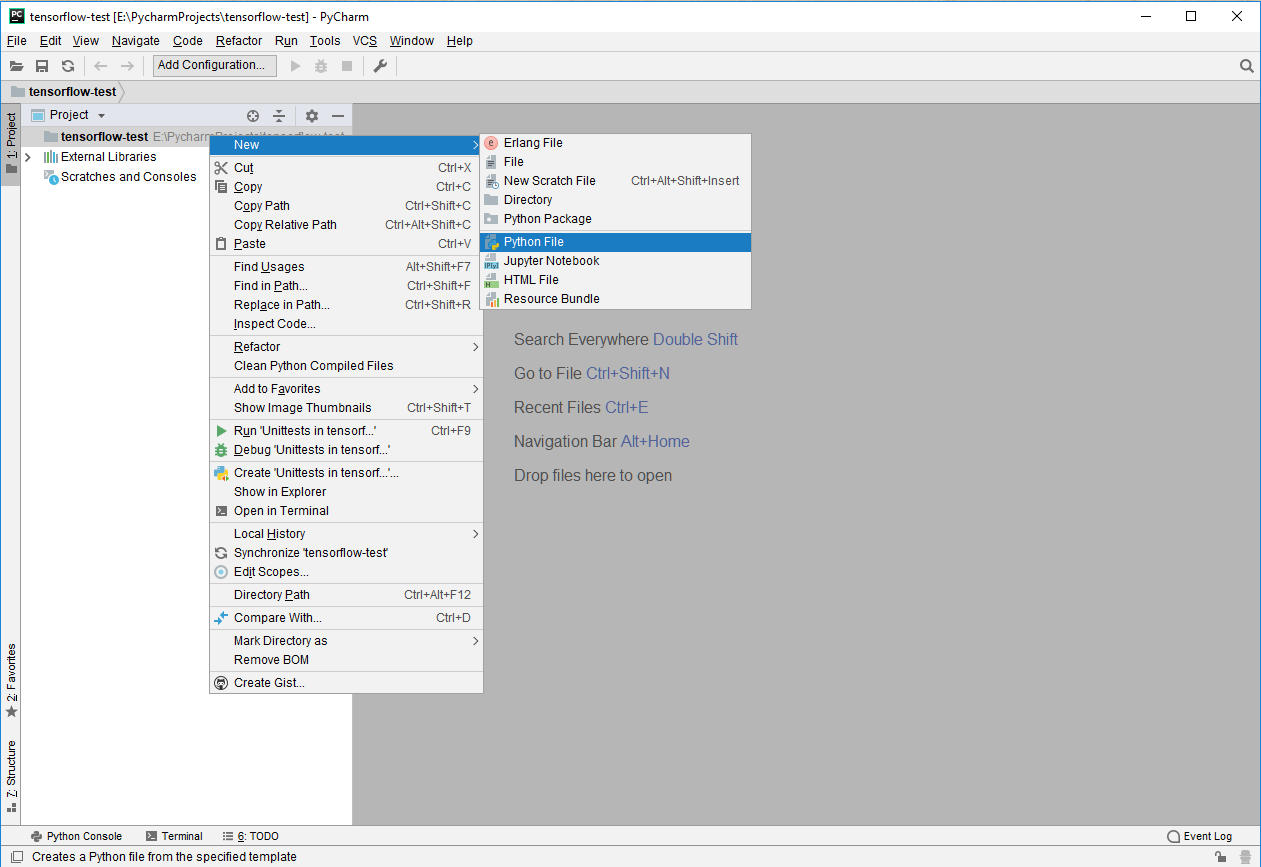
Common issues
Choosing default python version to run:
-
Sometimes you might have multiple versions of python installed. You can configure which one to use by running the following:
sudo update-alternatives --config python -
it might give an error:
update-alternatives: error: no alternatives for python3 -
You need to update your update-alternatives , then you will be able to set your default python version. Now you can run the following to setup that:
sudo update-alternatives --install /usr/bin/python python /usr/bin/python3.6 1sudo update-alternatives --install /usr/bin/python python /usr/bin/python2.7 2 -
now you choose your favoriate python version as default:
sudo update-alternatives --config python -
or use the following command to set python3.6 as default:
sudo update-alternatives --set python /usr/bin/python3.6
“ImportError: DLL load failed: A dynamic link library (DLL) initialization routine failed.”
- Reason: Some old CPUs (typically for CPUs before 2011) do not support AVX type instruction set extension, so you need to check whether your machine support AVX/AVX2 before installing pre-complied tensorflow wheel file.
- Solution: If you indeed have older CPUs, you can still make it work by installing tensorflow compiled compatible with other instruction set extensions, such as
SSE2. Please download specific version of tensorflow from here. - Another option you can go is to build tensorflow from source. For details, please refer to 3.
- Here is a list of CPUs compatible with AVX instructions set extensions:https://en.wikipedia.org/wiki/Advanced_Vector_Extensions#CPUs_with_AVX
“tensorflow-*.whl is not supported wheel on this platform”
- Reason: Currently tensorflow is only supported up to Python 36. While newest Anaconda comes with Python 37 package.
- Solution: You can go to File -> Settings, create a new virtual conda environment, and select Python 36. Then install tensorflow either from repository or downloaded file.